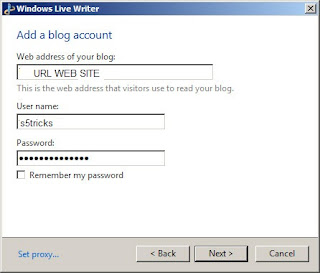Windows Live Writer is a free software package Microsoft's take on Microsoft Live Essentials Pack and be viewed as a tool quite handy in compiling and post written up many different blogging platforms. This tool is equipped with the necessary tools in the process of compiling articles such as format and optimized articles, and of course you can post articles was compiled from this blog without the need to log in to the blog.
If you don't understand why I write both a detailed tutorial to use this tool, then take a look at some of the benefits and convenience when using Windows Live Writer (WLW) I listed below.
If you don't understand why I write both a detailed tutorial to use this tool, then take a look at some of the benefits and convenience when using Windows Live Writer (WLW) I listed below.
- Supports many different blogging platforms.
- Automatically tweak the article to match the theme are used.
- This page has had articles on the website.
- Support the WYSIWYG editor.
- Supports the backup and save your draft posts robust, intuitive.
- Insert and tweaking the image in the article easily.
- Spell checking support.
- Support custom auto time published the article.
- Comment review.
- Can manually set insert the link into the specified keyword
- And also a lot of other features are waiting for you to discover.
Install and configure WLW
Before you install and configure the blog at WLW, you have to make sure is not turned off the feature XML-RPC in your WordPress website. To check, you can visit the http://domaincuaban.com/xmlrpc.php path and if it was XML-RPC server accepts POST requests only, then this feature is enabled. The privacy plugin in WordPress XMLRPC blockers but also by default they are not blocked, so if you have set up the block, then take away.
Then you can download Windows Live Essentials installation package. During the installation, it will ask you to install the other tools available in the Windows Live Essentials package or not, if not like you can choose to only install WLW. After the installation is complete, in the first use of this tool will ask you to install blog on WLW. A panel will show up allowing you to choose the blog platform you are using, of course here we will choose is Other blog service.
Then you can download Windows Live Essentials installation package. During the installation, it will ask you to install the other tools available in the Windows Live Essentials package or not, if not like you can choose to only install WLW. After the installation is complete, in the first use of this tool will ask you to install blog on WLW. A panel will show up allowing you to choose the blog platform you are using, of course here we will choose is Other blog service.
The next step you will enter a path to his blog attached to my username and password.
Then it will ask you to select a suitable blogging platform is WordPress 2.2 +, you select and import the file xmlrpc.php path on the website.
Press Finish to complete. And since at this time, you can already post to blog via Windows Live Writer then, but we need to learn some key functions to work on this stuff better.
Get familiar with the area to work in Windows Live Writer
Look down below the main work area you will see 3 tabs are:
Look down below the main work area you will see 3 tabs are:
- Edit - the area used to edit articles that you are seeing it.
- Preview - Preview articles right on the blog.
- Source - see the article in HTML format.
Also in the draft articles on the area that is the Post Properties help you select a category, tag for the article or book now published article. You can click the View All button next to see the full feature of Post Properties.
And look up again is the main tool to edit the article as the format font, color, size, heading, insert picture, insert link.. etc. Besides that there is also a menu shown progress blog post and you can add a new blog right in the menu.
The above functions are available in the Home tab, and next to it is the Insert tab-where you can optionally insert some data into the article as image, table, Emoticon, Video, map. etc. But not all, which includes the management function of the plugin on the blog if you are using the WordPress platform.
And the last tab, that is the Blog Account tab, here you will be able to manage your blog account or monitor their blog as toggle edit mode posts based on theme, management comments.
In the WLW also have only a few main functions as such, also did quite a lot of functions that are not mentioned in the article is written as if the long line diffusion through the posts will features though long it is easy to use and intuitive. So when you have to understand some of the features above are able to write and post to the blog through this tool.